
Here you can download the Nubia Z60 Ultra NX721J Flash File (Firmware). Using this firmware you can solve all software issues such as hang-on Logo, Unlocking Pattern, FRP lock, Fastboot Mode, Bricks Appearing After Software Updates, display blank or white after flash, dead recovery, dead after flash, And Other Software-Related Difficulties, etc.
You should download the firmware flash file before installing the Stock ROM on your Nubia Z60 Ultra NX721J. Then download and install the USB Drivers and flash tool on the PC. Once you finish these, you can proceed to the steps below. But let’s take a quick look at the Stock Firmware importance and firmware details below.
Contents
Advantage of Firmware:
- Fix Network Related Problems
- Root and unroot your device
- Remove Pin, Pattern Lock
- bypass the FRP Lock
- downgrade or upgrade your device’s firmware version.
- you can fix software-related issues.
- Unbrick your device.
Download Nubia Z60 Ultra NX721J Flash File:
- Chinese to Global: MyOS14.0.10MR2_NX721J_GB(SD_card_software).zip
- Global to Chinese: GB10MR3–CN20MR5.zip
- Qfil Tool: MyOS14.0.18MR_NX721J(SD_card_software).zip
How to convert Nubia z60 Ultra Chinese Rom to Global Rom
- Download the firmware
- Activate developer mode
- Activate USB Debugging
- Connect your phone via USB
- Run cmd in Administrator mode
- Run “adb.exe devices”
- Agree the connection request on the device (I set it to always from this Machine)
- Run “adb.exe reboot sideload”
- Wait until sideload mode is active
- Unzip the Firmware.
- And then “adb.exe sideload update.zip”
- After that it will boot into recovery and then make a Factory Reset (Wipe Data)
- Reboot your Phone.
- Have fun, with Google and all the stuff
How to convert Nubia z60 Ultra Global to Chinese Rom.
- Unfortunately, this is one way flash
- Download Chinese rom
- File copy to root storage
- Go to system updater in settings and install files.
- Highly recommended to factory reset after the update.
Firmware install on Nubia Z60 Ultra NX721J with Qfil Tool:
- Download and install the latest version of QFIL on your computer.
- Extract the downloaded zip file using the 7z or WinRAR
- download & Install latest Qualcomm 9008 USB driver on your computer
- Hold down the volume up and volume down buttons simultaneously.
- While holding the volume buttons Connect Your Device to your computer Via USB Cable
- Your device should now be in EDL mode. check device manager
- Note: if still not in EDL Mod then you have to short test point
- Launch QFIL on your computer.
- click on the Flat Build button and select the firmware file that you downloaded
- in the Programmer option click browse and locate Prog-firehose-ddr.elf file from firmware folder
- select-firehose-file.
- Click load XML option and select all rawprogram and patch XMLs
- Click on the Download button in QFIL to start the flashing process.
- Wait for the flashing process to complete
- do not disconnect your device from the computer during this time.
- Once the flashing process is complete, disconnect your device from the computer and reboot it.
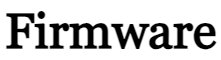



iste ut ut aut voluptatum non illo voluptatum id ab quod in voluptas ullam ipsam sed magni deleniti sed et. vel magnam voluptas et sed rerum sed beatae. odio ex expedita autem corrupti vel rerum sit e