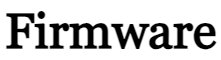On this page, we will guide you on installing the official Realme Narzo 70 Pro 5g RMX3868 Flash File Firmware. The Stock Rom can used to fix some problems like restarting, Logo Hag, Unfortunately, app has stopped, and Slowoly. To check the Realme Narzo 70 Pro device version dial *#899# in the emergency dial. Always download the Latest Firmware.
This Flash File can fix hang-on Logo, Unlocking Pattern, FRP lock, Fastboot Mode, Bricks Appearing After Software Updates, display blank or white after flash, dead, And Other Software-Related Problems, etc
Contents
Advantages of Stock Firmware:
- You can fix a problem related to the network or missing IMEI on your device.
- If your phone has a software bug, you can fix it by using the Stock ROM flash file.
- The flash file removes any malware.
- Fixed an issue where the app stopped working on the device.
- You can fix the boot loop problem.
- You can remove the root from the phone using the flash file.
- You can remove Google FRP protection or reset it on the phone
- Remove the Google ByPass FRP account from MediaTek phones.
Download Realme Narzo 70 Pro 5g RMX3868 Firmware:
Basic requirements:
- The Firmware supported for Realme Narzo 70 Pro 5g RMX3868
- Make sure your battery charge is more than 60%.
- You must have a Windows computer or Laptop and a USB data cable.
- Take a full backup of your personal data from the phone
- Because the process erases everything on the phone.
- Download USB Driver and MSM Flash Tool
How to install Firmware on Realme Narzo 70 Pro 5g RMX3868:
- Download the MSM Download tool, firmware, and drivers on your PC.
- Now install the USB drivers.
- Place the MSM download tool and firmware in the same folder
- Open the MSM download tool and connect your device to a PC/Laptop
- Once you connect, it will automatically load the firmware; If not, select it manually.
- Click on the start button and wait patiently to complete the installation process.
- Once it is done! Remove your device from the PC.
- That’s it!
Note: We hope that you found this post useful. Let us know what you guys think about it in the comments below.