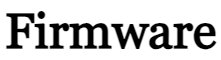In this post, you will find a link to download QcomMTK Driver for Windows computers. We have shared the driver as a zip package, including the installation tutorial. It also allows fixing the Oppo Preloader Driver error issue.
It supports all versions of Windows and easily installs on your PC. Qcom MTK USB Drivers help to connect your device to your PC for better data transfer or stable connection. If you flash or install different kinds of files to your Mediatek chipset devices, you should have installed the latest MediaTek Driver on your PC.
Contents
What is a QcomMtk USB Driver:
If your Oppo/realme phone is stuck at the boot logo, and you want to upgrade, downgrade, and flash the Oppo smartphones through the USB_Comosite port then you need to download and install the QcomMTK Driver V3.2.1 on your Windows computer. These drivers are completely compatible with all versions of Microsoft Windows 7, Windows 8, Windows 10, and Windows 11 version (32 & 64bit).
Oppo QCOM Driver is specially designed for Oppo Qualcomm & MTK powered phones for flashing, updating, upgrading, and transferring personal files easily. you can follow these simple steps to install it on your PC.
Download QcomMtk Driver 3.2.1
- Driver: Download
How to Install & Use Oppo Driver on PC:
- Firstly, download the Oppo Preloader Driver on your PC.
- Extract it using 7zip.
- Run the setup.exe.
- Oppo Driver installation started
- Click on Next – Next- Agree.
- Oppo USB Driver installing
- Tap on Install anyway.
- Restart your PC.
- Now you have successfully installed the Oppo driver on your PC.
- Oppo driver installation finish
- Now you can flash any Oppo device using the Oppo Flash tool.
How to Uninstall USB Driver on Windows
If you unsure how to uninstall USB driver from your computer, then the following steps can help you to uninstall the driver from your Windows Computer.
- Click on the Windows Search icon
- Uninstall Samsung USB Driver
- Type & Search for Control Panel
- Then Open Control Panel from the list
- Select Programs from the list
- Then select Programs & Features
- Now you will see the list of programs installed on the PC
- Select the USB_Driver & right click on it
- Then click on Uninstall/Change
- Now the uninstall wizard will opened
- Tap Next =>> Next => Uninstall => Finish
- Done.