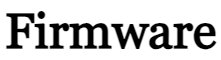in this article, you will find the Xiaomi Mi Flash Tool, and how to flash Stock Firmware on any Xiaomi device. Xiaomi Flash Tool is an application that allows you to install MIUI Fastboot ROM on your Xiaomi device. It is a powerful tool and you can fix any problem on all Xiaomi mobile devices. here We have provided all available versions.
Xiaomi Flash Tool is easy to use. First, you have to reboot the device in Fastboot mode, by pressing power button and volume down button at the same time. After that, open the mi tool and make sure your device is detected. If not, you’ll have to install the drivers. Then, select ROM file that you want to install on your device. now click on Flash, and it will be installed automatically. After flashing process, you’ll be able to use the new ROM on your device.
Contents
What is the Xiaomi Flash Tool?
Mi Flash Tool is a Windows tool by allows to flash fastboot firmware on any Xiaomi and Redmi device. It is easy and also used to lock the bootloader again. Xiaomi Flash Tool is used to restore stock firmware, remove your MI accounts, manually update your devices to the latest software, and fix boot loop issues. Mi Flash Tool is specially built for Qualcomm Xiaomi and Redmi devices to flash fastboot ROM.
if you have only a Redmi or Mi series phone then you can use the tool to flash the firmware and unlock bootloader. Before installing the latest version delete any previous version. mi flash tool supports 32-bit and 64-bit systems above Windows 7. The Flash tool supports only Qualcomm devices, not MTK (MediaTek) devices.
Download latest Xiaomi MI Flash Tool:
| Flash Tool V20140509 | Download |
|---|---|
| Flash Tool V20150601 | Download |
| Flash Tool V20151028 | Download |
| Flash Tool V20160401 | Download |
| Flash Tool V20160830 | Download |
| Flash Tool V20161222 | Download |
| Flash Tool V20170425 | Download |
| Flash Tool V20171212 | Download |
| Flash Tool V20180528 | Download |
| Flash Tool V20181115 | Download |
| Flash Tool V20191030 | Download |
| Flash Tool V20191206 | Download |
| Flash Tool V20191030 | Download |
| Flash Tool V20200314 | Download |
| Flash Tool V20210226 | Download |
| Flash Tool V20210813 | Download |
| Flash Tool V20220218 | Download |
| Flash Tool V20220507 Latest | Download |
Features of Xiaomi Flash Tool:
Easy to use: The tool looks simple but powerful. The firmware flashing process on any phone is very tough but this tool made it very simple. Just connect the phone in fastboot mode and click on flash.
Inbuilt Drivers: The tool comes with all Google drivers, ADB Tool, Qualcomm USB Serial driver, Microsoft MTP, and RNDIS Driver, which are required to detect the device and flash the files.
Connect Multiple Devices: This tool allows you to connect and flash multiple devices at the same time.
Multiple Flashing Options: The tool offers 3 types of options to flash any device.
- Clean all:
- Save user data:
- Clean all and lock:
- Clean all: this option is used to delete all device data, but the bootloader stays unlocked.
- Save user data: This option can be selected when you want to keep the data saved. but the bootloader also remains intact, i.e., unlocked.
- Clean all and lock: Clean all user data and the bootloader will be locked.
How to install Xiaomi Flash Tool on a Windows Pc?
The newer versions of Xiaomi Mi Flash Tool No need to installer. double-click the XiaomiFlash.exe, and the tool launches immediately. However, the older versions still require the installation of a File setup.
Installation Steps:
- Download the Xiaomi Mi Flash Tool on your PC, and extract it.
- Double-click on ‘MiFlashSetup.msi‘ file for the installer.
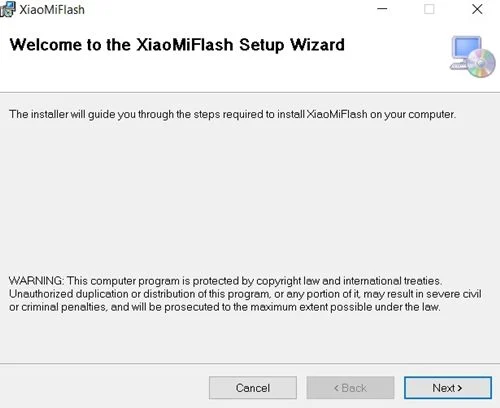
- Click on the Next button to proceed
- The installer will automatically select the installation folder. If you wish to change it, simply click on ‘Browse‘ and select the folder location.

- click on Everyone or Just Me and hit Next.
- When prompted to confirm installation, confirm by clicking on the ‘Next‘ button.
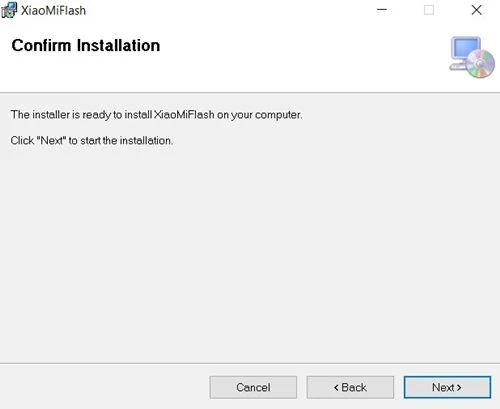
- As soon as you do it, the installer will begin and install Mi Flash Tool on your Windows PC.
- Once the installation is complete, click on the ‘Close‘ button to exit the installer.
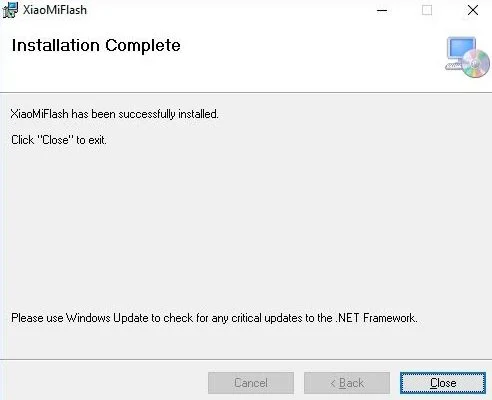
- mi flash tool install success
You can now use it to restore stock MIUI firmware, downgrade or force update software, and fix MIUI software issues.
How to install fastboot Rom on Xiaomi/Redmi devices.
Now you have successfully installed the Mi Flash Tool on your PC, it is time to share the process with you of how to flash the Fastboot ROM on your Xiaomi device using this tool.
- Download latest MIUI Fastboot ROM for your mobile device.
- Extract the downloaded ROM (.tgz) file on the PC
- Power off your device completely. Press the Volume Down and Power buttons to enter Fastboot mode. now you see the famous Mi Bunny logo on the screen with the fastboot text.

- Now connect your device to the PC via USB cable
- Go to the desktop and run ‘XiaoMiFlash.exe‘. If there’s no desktop shortcut, simply go to C:\XiaoMi\XiaoMiFlash.
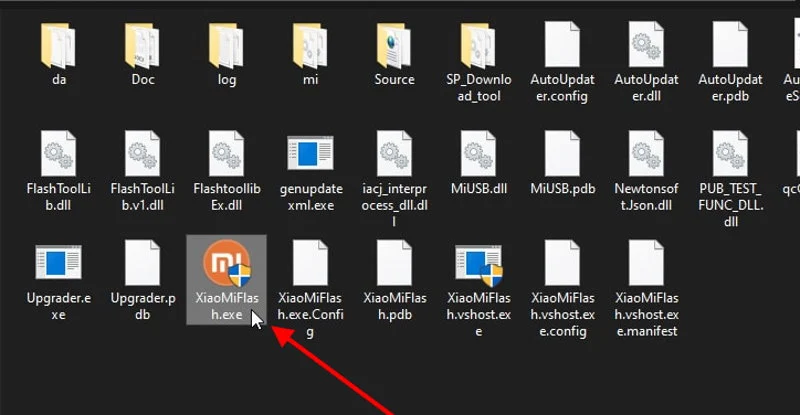
- Click on the Refresh button, and you should now see a unique device ID under the Device section.
- Then click on the Select button situated at the top left, and select the Fastboot ROM. Make sure you have the entire folder and not just the Images folder.
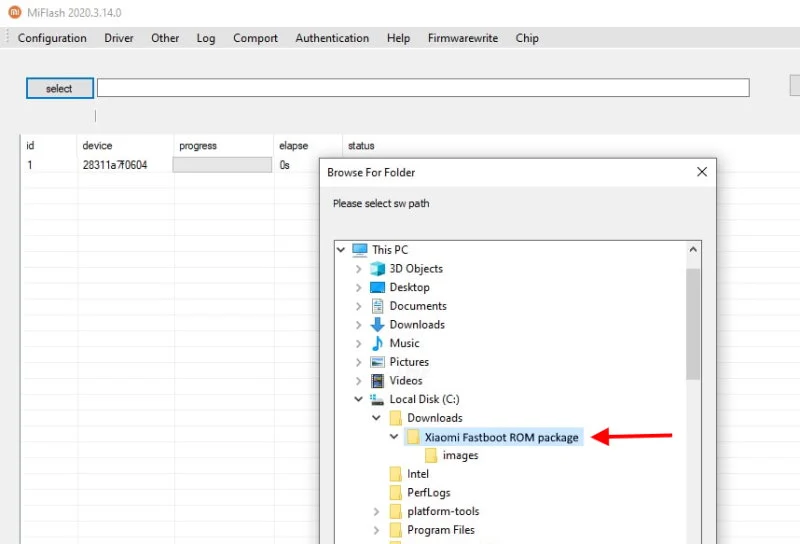
- Select the flashing mode according to your choice – Clean all, save user data, or clean all and lock.

- Finally, click on ‘flash‘ button to install Fastboot ROM using Mi Flash tool.
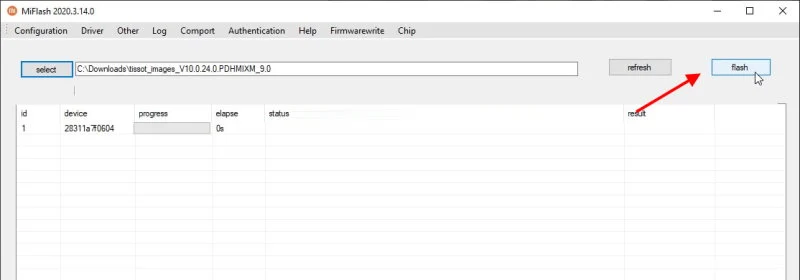
- Once the flashing process is complete you shall see the ‘success‘ message.
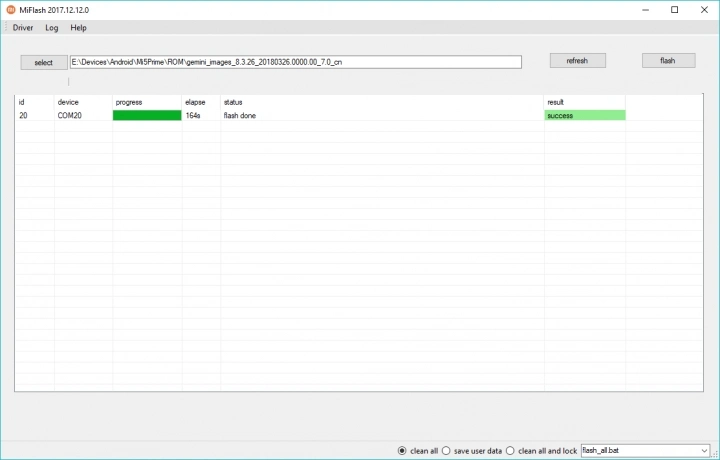
- Your phone will reboot automatically and now close the tool.
Conclusion:
this guide is all regarding the Xiaomi MI Flash Tool. This is definitely among the most important tools for Xiaomi users and tech enthusiasts. In that regard, we have listed all the necessary steps to install this tool onto your PC, and instructions for flashing the Fastboot ROM onto your Xiaomi device have also been discussed.
If you still have any doubts about any of the steps above, let us know in the comments section.